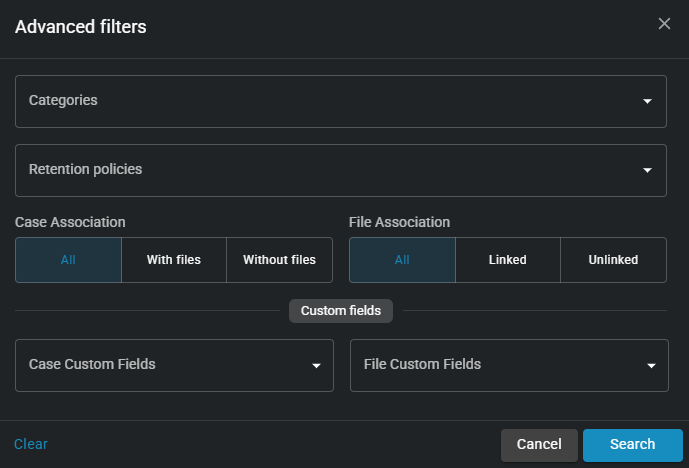2025-08-06Last updated
Visit the Recycle bin page to review cases that are scheduled to
be purged from the recycle bin and restore cases that must be retained.
What you should know
This capability helps you ensure cases and files are not
erroneously purged from the system, and allows you to restore data that you wish to
retain.
Procedure
-
Click Retention.
-
Click Recycle bin.
-
(Optional) To filter cases scheduled to be purged by purge date, click Purge
date and select a time range.
-
(Optional) To apply filters and show only cases that match selected criteria, click
Filters (
 ).
).
The Advanced filters window opens.
-
(Optional) Select the attributes by which you want to filter results, and then click
Search.
-
Review the cases scheduled to be purged from the recycle bin.
-
If you find a case that must be retained, select it from the list and, in the side menu
pane, click Restore case.
The Restore case window opens.
-
From the Restore case window, click
Restore.
The case is restored and is no longer scheduled to be purged.
Example
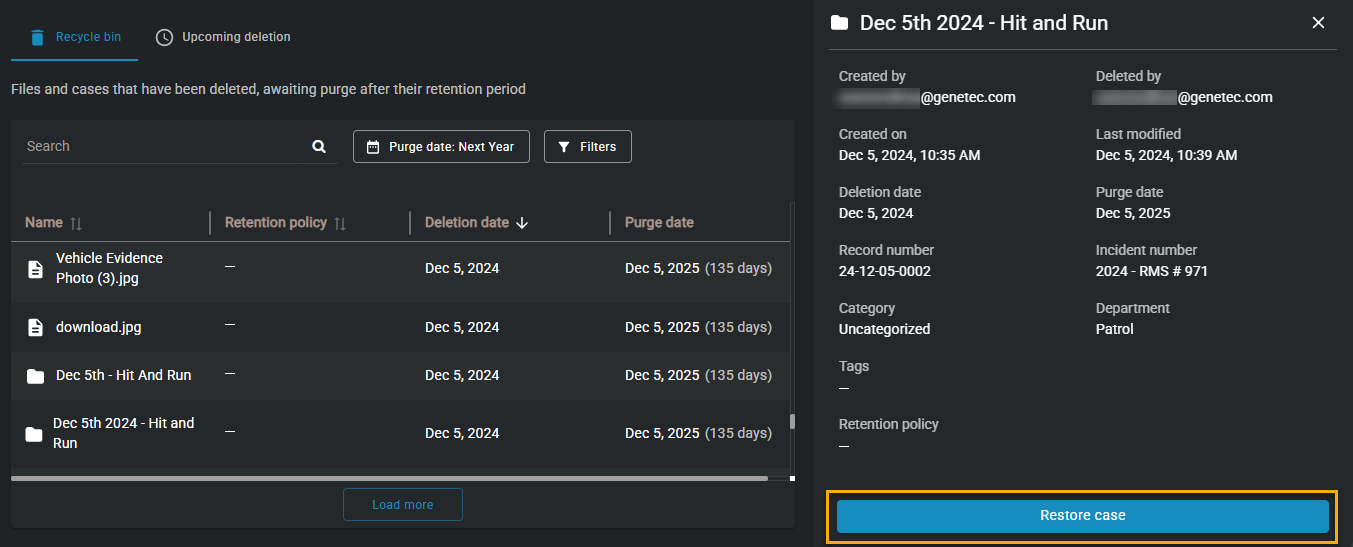
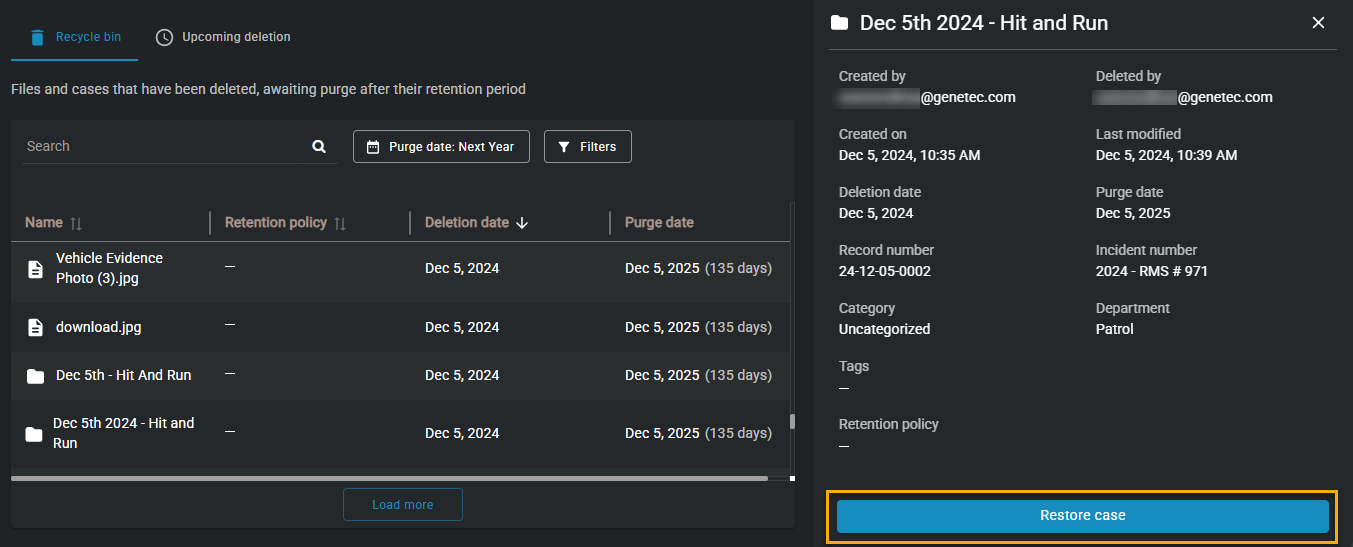

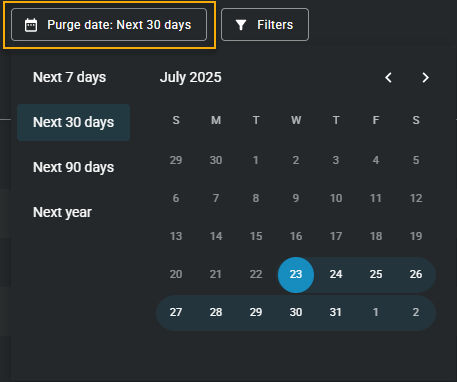
 ).
).