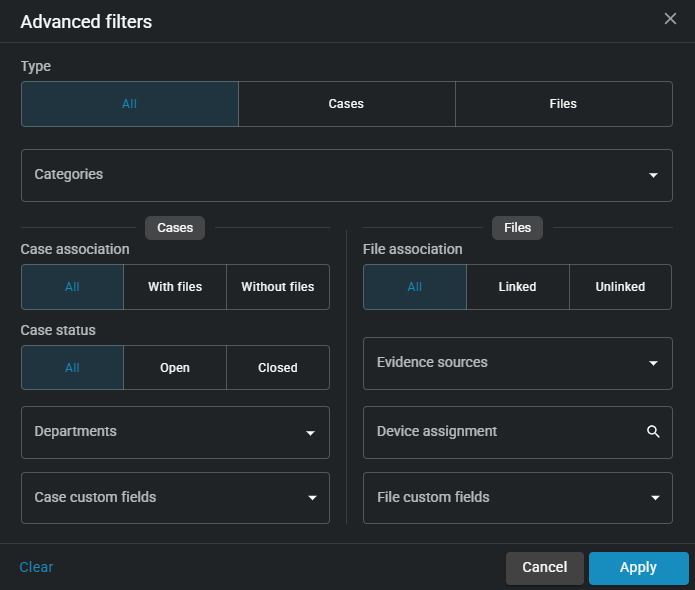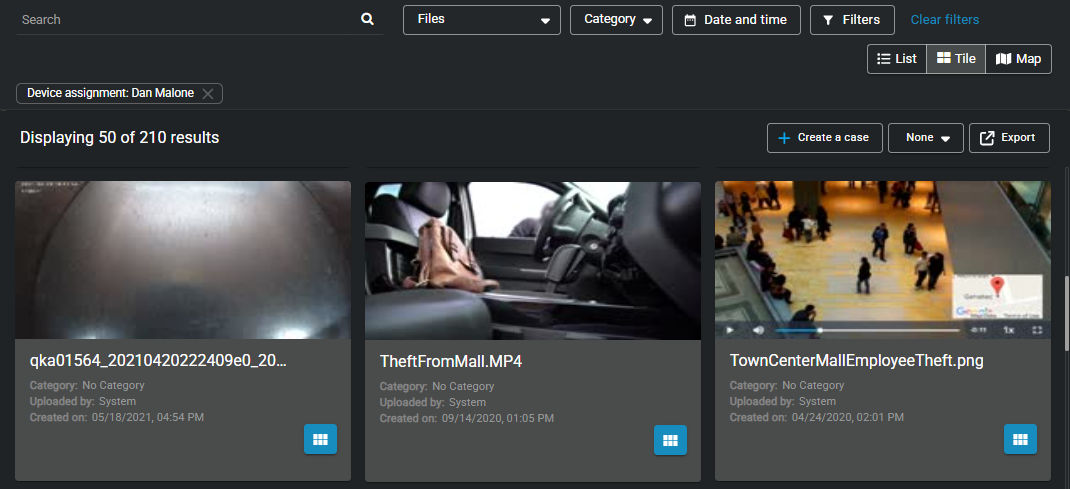2025-08-11Last updated
To find all evidence recorded by a user associated with a device, you can search
evidence by device assignment. You can also use date or time range filters to search
evidence by device assignment within a specified time range.
What you should know
- Thumbnail previews
are displayed in search results for the following files: BMP, PNG, JPEG,
GIF, Icon, and MP4.
- When you select
Specific dates, any cases or files that have at
least 1 minute of their duration within the time range are
displayed.
- All media recorded using an assigned device is tagged and searchable.
Procedure
-
Click the Files tab or Search
tab.
-
Click Filters (
 ) to open the search filter
menu.
) to open the search filter
menu.
-
To filter your search for files, navigate to the Type
section, and click Files.
-
To filter by device assignment, click Device
assignment.
-
In the Search field, type a user
name or email address, and press Enter or click the
Search button (
 ).
).
-
Select a user and click Confirm.
-
(Optional) Apply other filters as needed. For more information about applying
search filters, see Searching for cases or files.
-
Click Apply.
The search filter displays all evidence files created by devices that were assigned
to the selected user. Files are also filtered by a date or time range, if
specified.

 ) to open the search filter
menu.
) to open the search filter
menu.