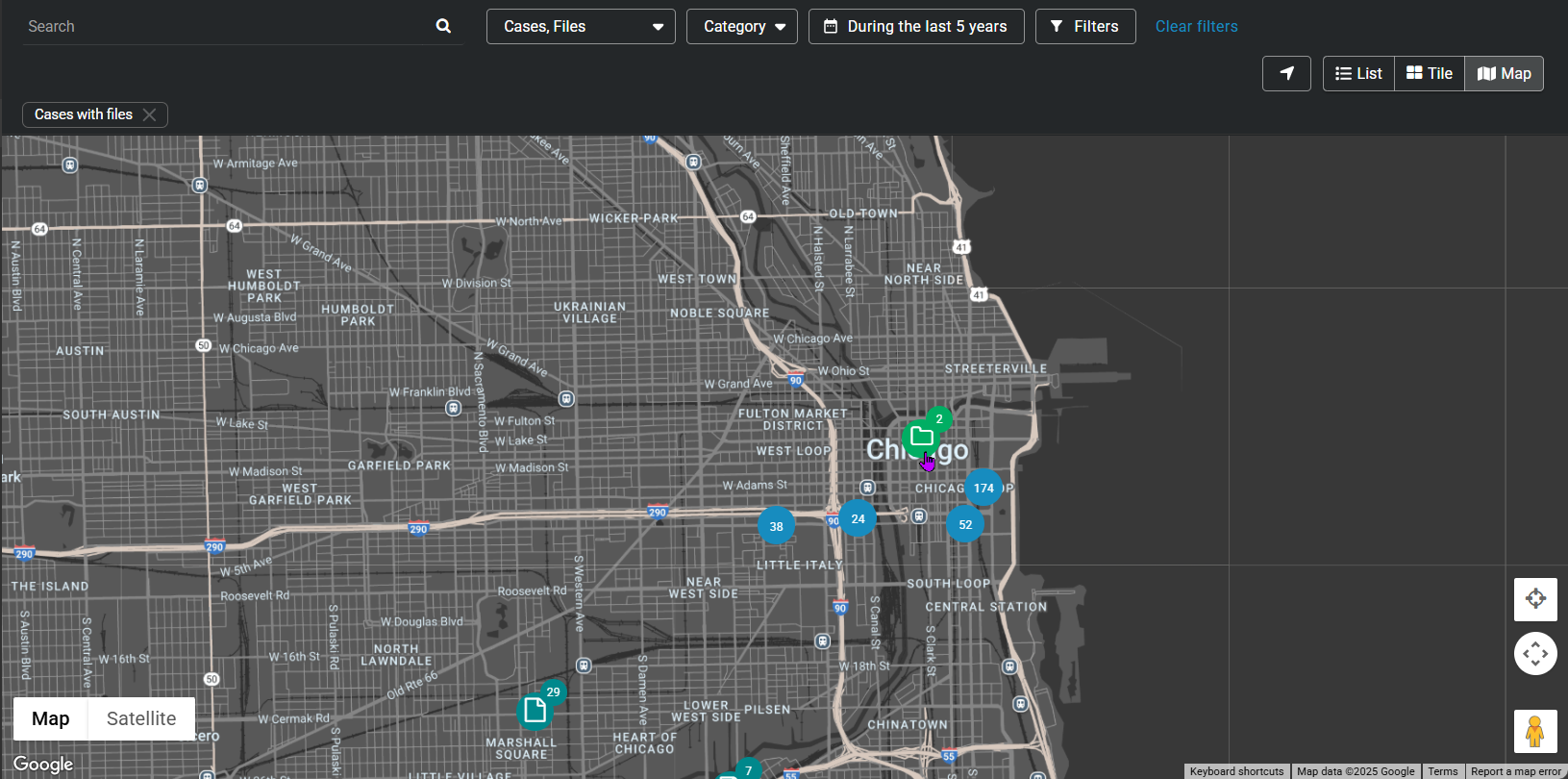Searching for cases or files using map view
2025-08-14Last updated
You can find a specific case or file from the Map view by using keyword searches and filters for category, date and time, case status, case associations, or device assignment.
What you should know
- Thumbnail previews are displayed in search results for the following files: BMP, PNG, JPEG, GIF, Icon, and MP4.
- When you select Specific dates, any cases or files that have at least 1 minute of their duration within the time range are displayed.
Procedure
Example
Watch this video to learn more. Click the Captions icon (CC) to turn on video captions in one of the available languages.