Overview of the menu tabs in Clearance
2025-05-12Last updated
The menu tabs in Clearance are always available, no matter where you are in the user interface.
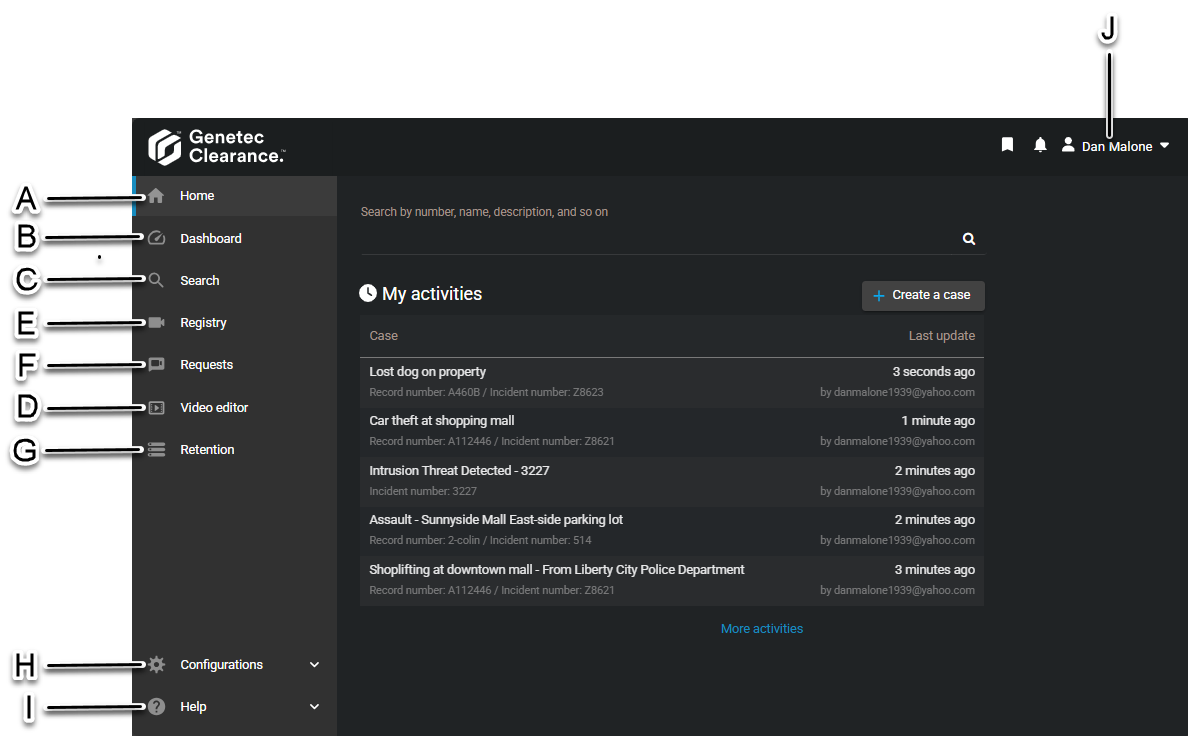
Note:
Menu tabs in the left navigation bar are not displayed on the
Home page for Guest user accounts.
| A | Home | Visit the homepage to conduct a search or visit the news, my activities, and learn sections. |
| B | Dashboard | View storage and case data metrics on your account dashboard. |
| C | Search | Search and filter the complete list of cases, files, and cameras in Clearance. |
| D | Registry | Build a registry of cameras and view it as a list or map. |
| E | Requests | Check the history of all requests and their statuses. |
| F | Video editor | Display a list of editing projects and use it to search for, open, and modify redacted files. |
| G | Retention | Display
|
| H | Configurations | Display a complete list of users, groups, integrations, departments, categories, and devices that can be searched and filtered. Modify any one of these entities or configure security policies, retention policies, account information, and report templates. |
| I | Help | Open the user guide documentation or create a support ticket. |
| J | Account options | Display additional account options:
|
Watch this video to learn more. Click the Captions icon (CC) to turn on video captions in one of the available languages.
