How can I create a bookmark to my Clearance account?
2020-09-24Last updated
If you encounter an error when you navigate to your bookmarked Clearance account page or have bookmarked the incorrect account, you can fix this by setting up a new bookmark.
Causes
- You bookmarked the URL provided by the Activate account button in your confirmation email.
- You bookmarked an incorrect account, such as a testing account instead of your organization's production account.
Example of the error message:
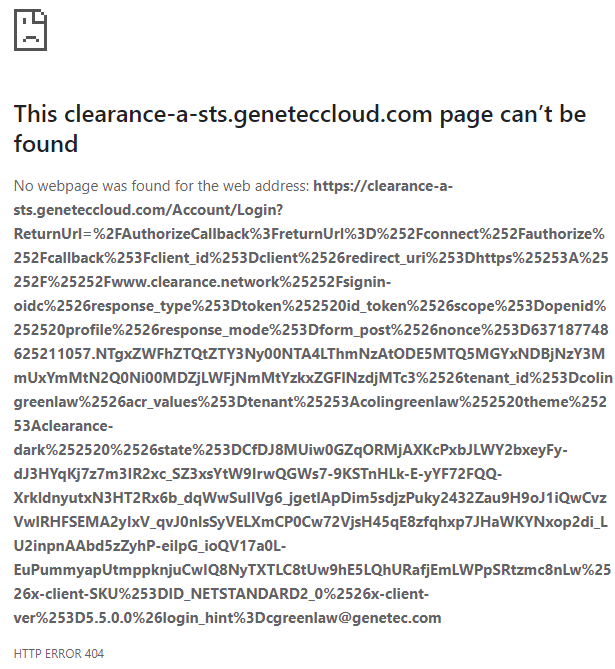
Solution
Delete all bookmarked Clearance pages that cause an error. Select the required host as detailed in your account activation email and bookmark it.
Note:
The hostname displayed before the account ID in your account URL will vary depending on
the region where your account is hosted.
| Region | Host |
|---|---|
| United States | https://www.clearance.network |
| Europe | https://eu.clearance.network |
| Australia | https://au.clearance.network |
| US Government | https://usgov.clearance.network |
| Canada | https://ca.clearance.network |
Bookmarking using Google Chrome
- Open Google Chrome and, in the top right of the browser window, click
More (
 ) to
open the menu.
) to
open the menu.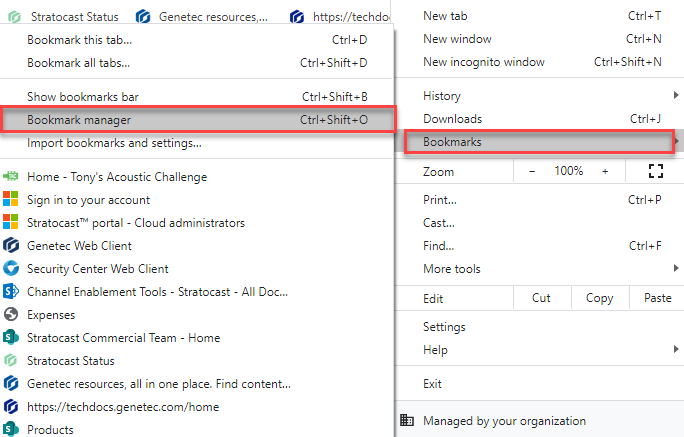
- From the menu, hover over and click Bookmark manager.
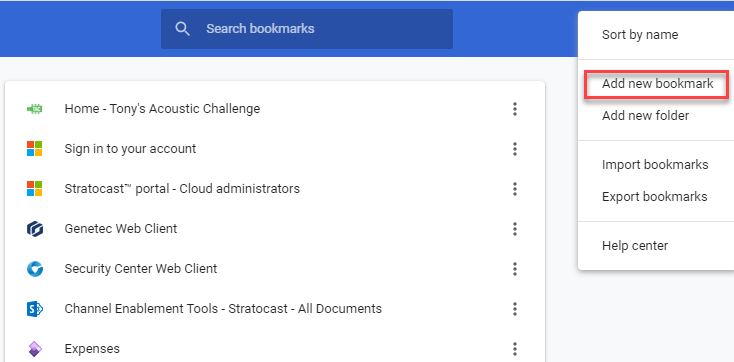
- From the bookmark manager page, select the three dots in the top right of the browser
window and click Add new bookmark.
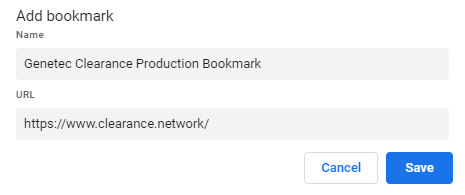
- Add the host you need and save the bookmark.
