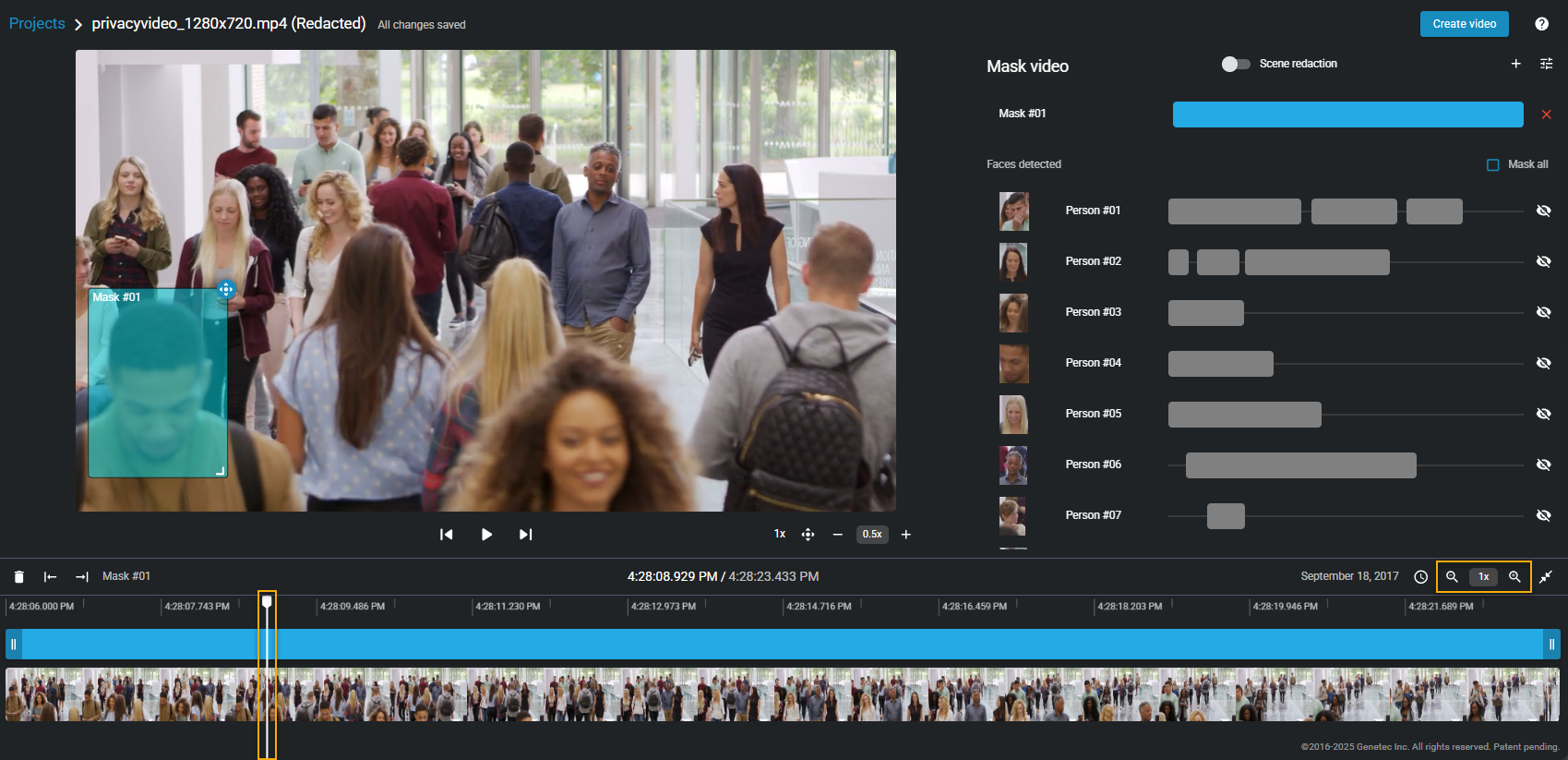About the video editor
2025-06-11Last updated
Before sharing a video file with others, you can use the video editor to trim or redact it.
- Trimming is the act of shortening a recording and isolating parts that are relevant to your case. When trimming is performed, the original video is preserved and the trimmed version is saved as a copy. Use trimming to shorten the recording and keep only the relevant sequence of a longer video to accelerate the review of the recording.
- Redaction in Clearance is the act of obscuring faces, audio, or other sensitive information from supported video files. Use redaction to conceal a persons face, voice, or other sensitive or identifiable information.
Video editor
- Each user's ongoing redaction and trimming projects are shown in the video editor.
- If you exit the video while editing or saving a video, it is saved in the list of video editor projects.
- A copy of the original file is saved when a file is trimmed or redacted. You can create multiple trimmed or redacted versions of the same file.
-
Note:You can only trim and redact video files that are supported in Clearance. Refer to the list of supported file formats for details.
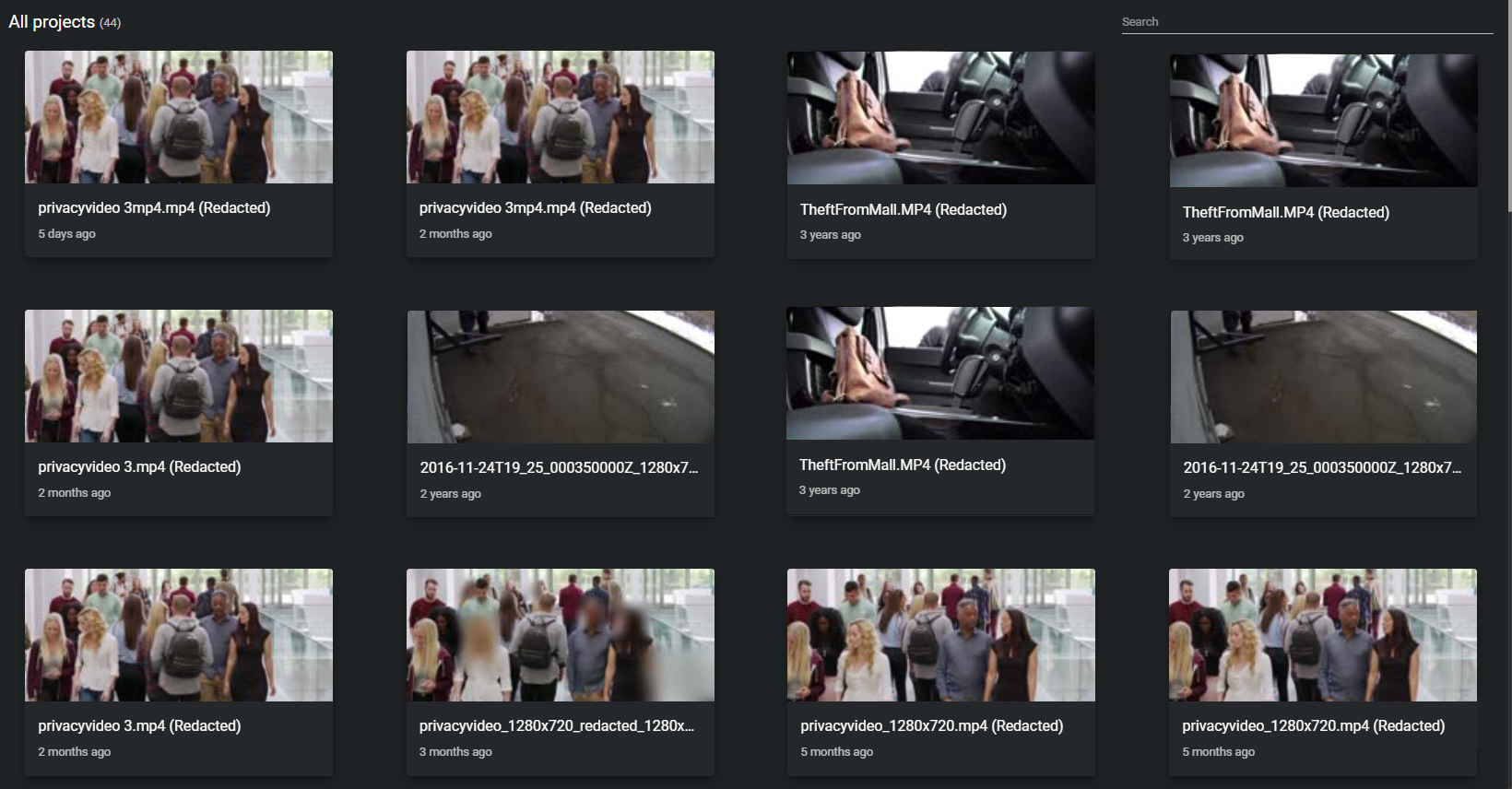
Trimming
- You can trim a file without redacting it.
- If a video is longer than 30 minutes, the first 30 minutes is automatically selected for trimming. You can adjust this selection.
- If a video is longer than 3 hours, the maximum size you can trim it to is 02:59:00.
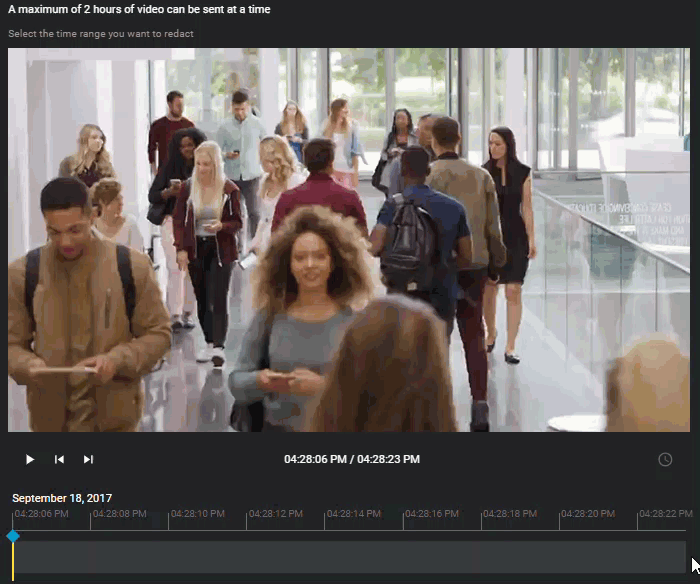
Redaction
You can use redaction to do the following:
- Redact video automatically or manually.
- Redact visual areas of a video, or audio segments of a video recording.
- Redact the entire visual area shown in a video and then select specific areas to show. This is useful when you must show only a small area shown in a video.