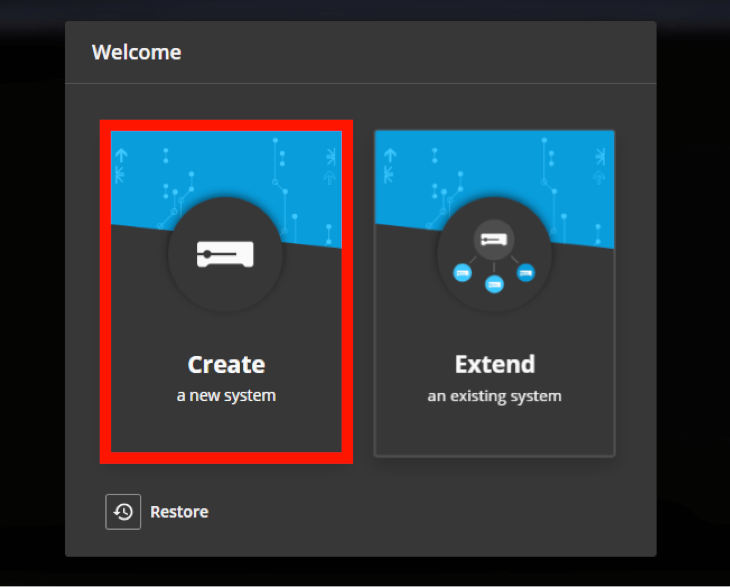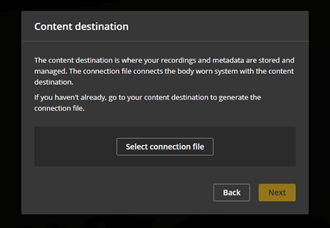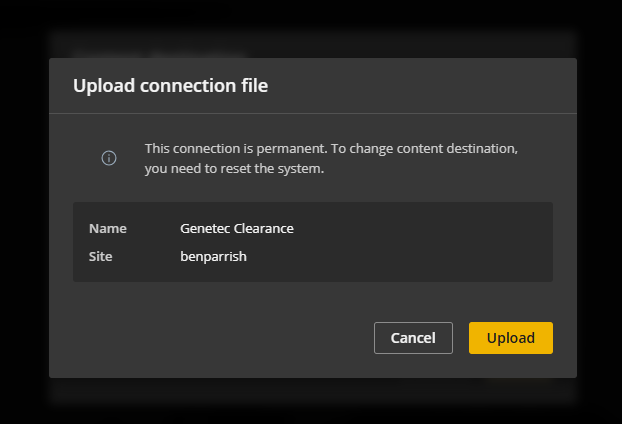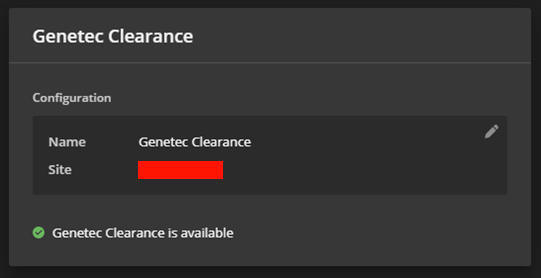2025-05-09Last updated
Before you can upload video from your Axis body worn cameras to Clearance, you must configure the Axis W800 system controller.
What you should know
- For more information about the Axis W800 setup, refer to the “Get started” section of
the Axis body worn system user manual.
- To connect with Clearance, the LAN port of the Axis W800 System
Controller must be connected to a network with internet connectivity. Docks should be
connected to the Docking Stations ports.
Procedure
-
Connect to the web interface of the W800 and choose to create a new system.
-
Complete the following setup steps:
-
Set the password for the administrator account.
-
Download and upgrade to the latest firmware version.
-
Select a name for the system.
-
Configure the IP settings. The configured network settings must allow internet
connectivity from the W800 to Clearance.
-
When selecting the content destination, navigate to the configuration JSON file you
downloaded from Clearance.
-
Confirm the correct Clearance account is named, and upload the
configuration.
-
Continue configuring the Axis W800 System Controller:
-
Set the super admin passphrase.
-
Download the System Restore key and continue through the setup.
-
Select the camera assignment method from the following:
- Fixed (camera is always assigned to the same user)
- Self-assign (if using the card reader so that users can assign themselves to
whichever camera they are using that day)
-
Complete the setup. The page of the W800 interface should show a connection to Clearance.