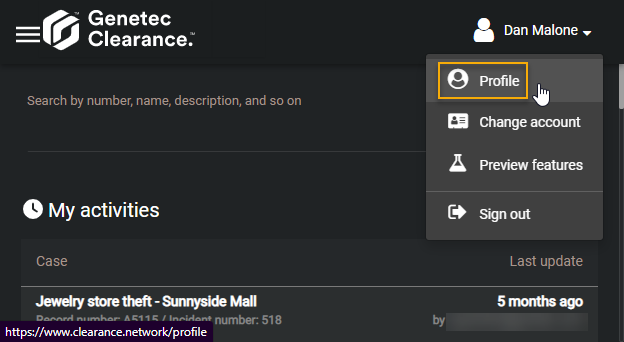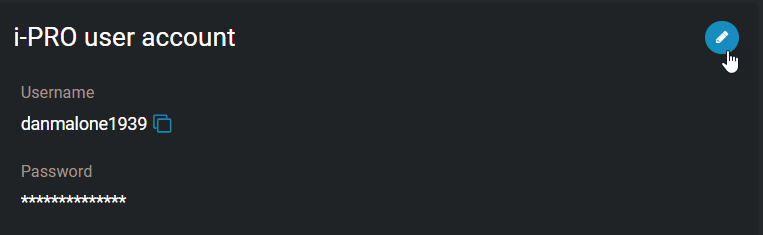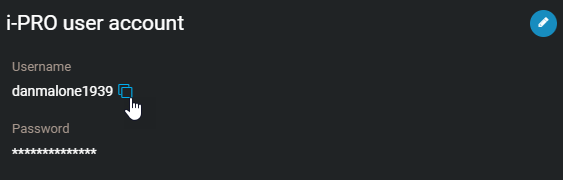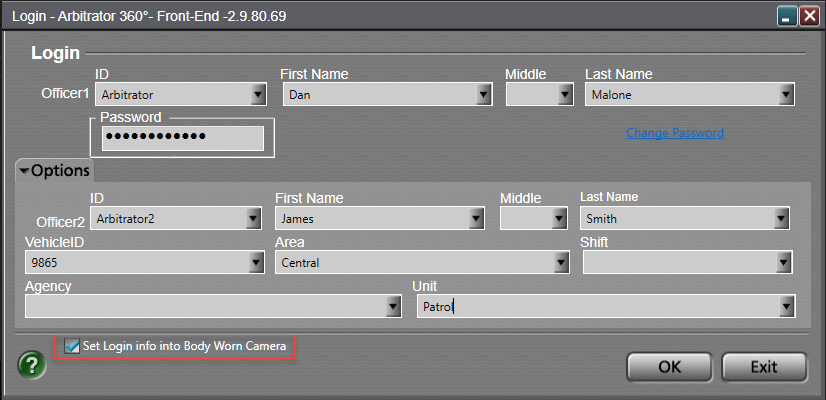2023-12-20Last updated
Define users' i-PRO user account credentials in order for the annotations that they
make and details that they note in videos recorded using their i-PRO devices are mapped to the
corresponding video files in Clearance.
What you should know
Ensure you are using an up-to-date version of the i-PRO front-end software and device
firmware. For more information, refer to the list of supported i-PRO software and firmware
versions:
| Software |
Minimum version |
| FE (AG-JJLFE20P) |
2.9.81.82 |
| VPU 4000 (WJ-VPU 4000) |
6.11.001.0 |
| VPU MK3 |
5.22.000.0 |
| Legacy Interface Server |
3.5.5.0 |
Procedure
To configure credentials of users within your account:
-
From the Configurations tab, select Device
policies.
-
From the i-PRO user account credentials section, find the
relevant user and click Set password manually.
The profile of the selected user is displayed.
-
In the i-PRO user account section, click
Edit (
 ).
).
-
In the Edit in-car user credentials window, define a username and
password.
-
Click Save.
To configure credentials for your own user profile if you are not an Admin
user:
-
Navigate to your Clearance user profile.
-
From the i-PRO user account section, click
Edit (
 ).
).
-
Define a password.
-
Click Save.
To add your i-PRO user account credentials to your i-PRO device configuration
tool:
-
From the i-PRO user account section of the user page, copy the
username.
-
From the VPU front-end application, enter the i-PRO user account username and password
that you configured in Clearance.
-
Activate the Set login info into Body Worn Camera check
box.
-
Click OK.