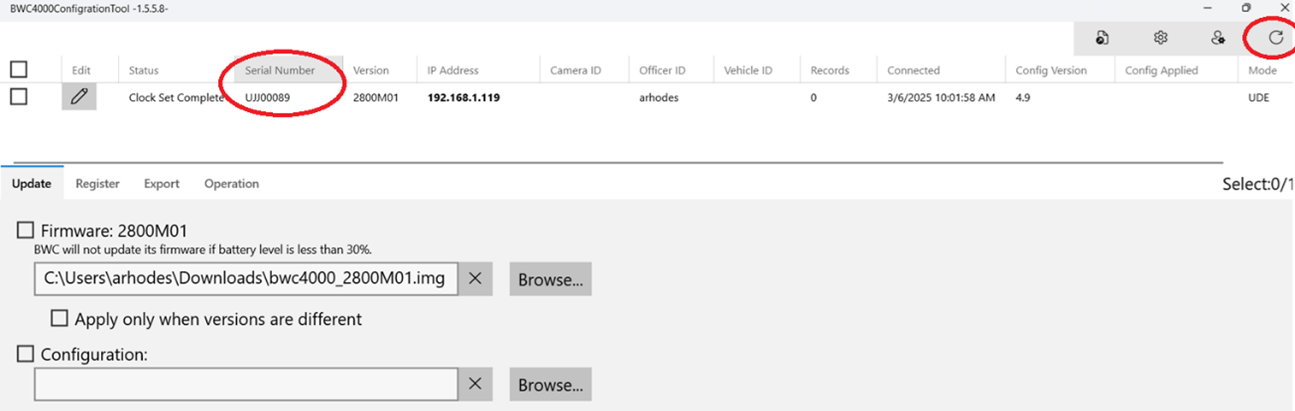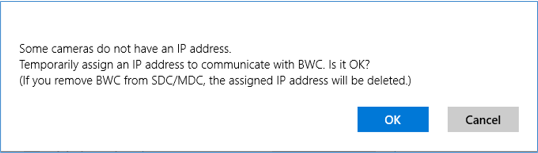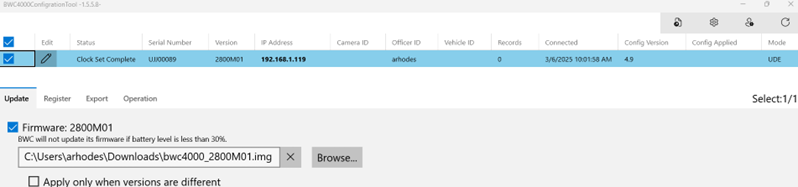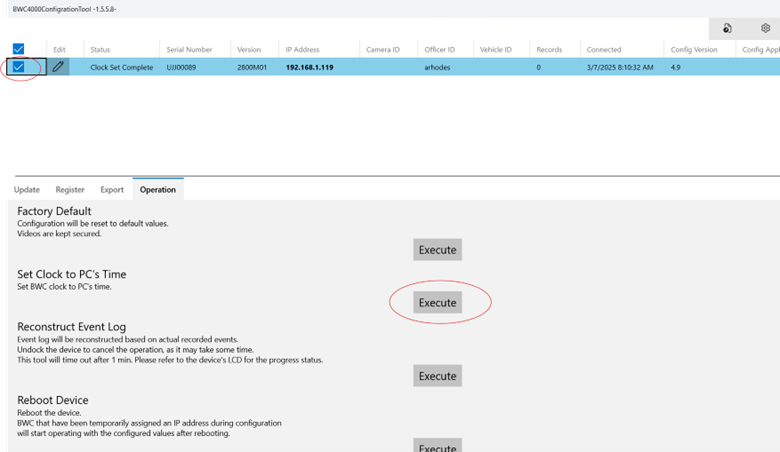Configuring i-PRO BWC 4000 body-worn cameras
2025-05-01Last updated
Before you can add an i-PRO BWC 4000 to Clearance, you must configure the i-PRO BWC 4000 camera settings.
Before you begin
1700M02. Ensure that you
are using this version or a later one.