Clearance Drive user interface tour
2022-07-14Last updated
Get to know Clearance Drive's layout and feature set using the following user interface description.
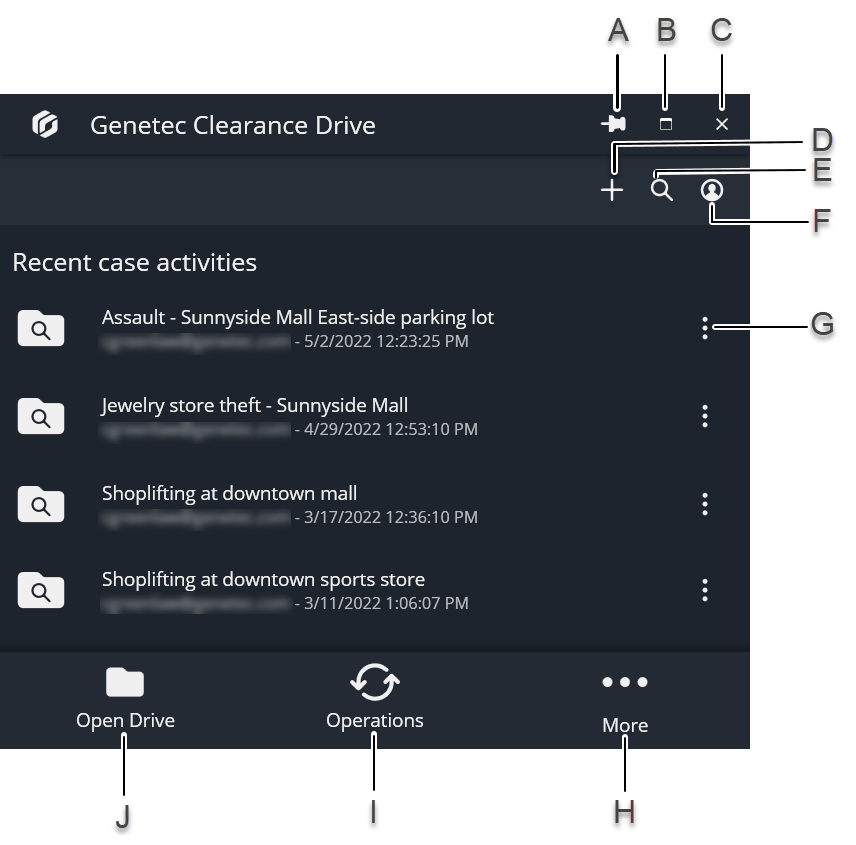
| A | Pin | Lock the Clearance Drive to the desktop. |
| B | Expand | Expand the Clearance Drive to occupy the entire screen. |
| C | Exit | Close the Clearance Drive window. |
| D | New case | Create a new case from Clearance Drive. For more information about creating cases, see Managing cases using Clearance Drive. |
| E | Search | Search for cases in Clearance Drive. For more information about creating cases, see Managing cases using Clearance Drive. |
| F | Account options | View your account name, the area your data center is located in, change your account, or sign out. |
| G | Case options | Open the case in a file explorer window or download the case to your local drive. For more information about creating cases, see Managing cases using Clearance Drive. |
| H | More | Configure settings, cancel ongoing operations, consult the Clearance Drive help, or close Clearance Drive. For more information about configuring settings, see Configuring settings in Clearance Drive. |
| I | Operations | Monitor in-progress file transfers and downloads. |
| J | Open drive | Open the Clearance Drive in a file explorer window. |
