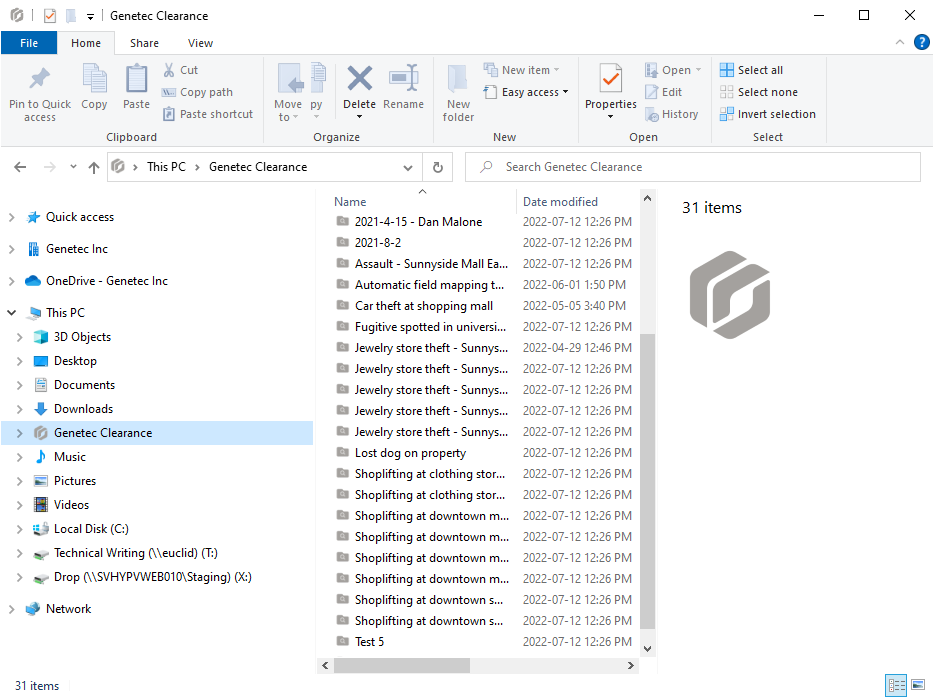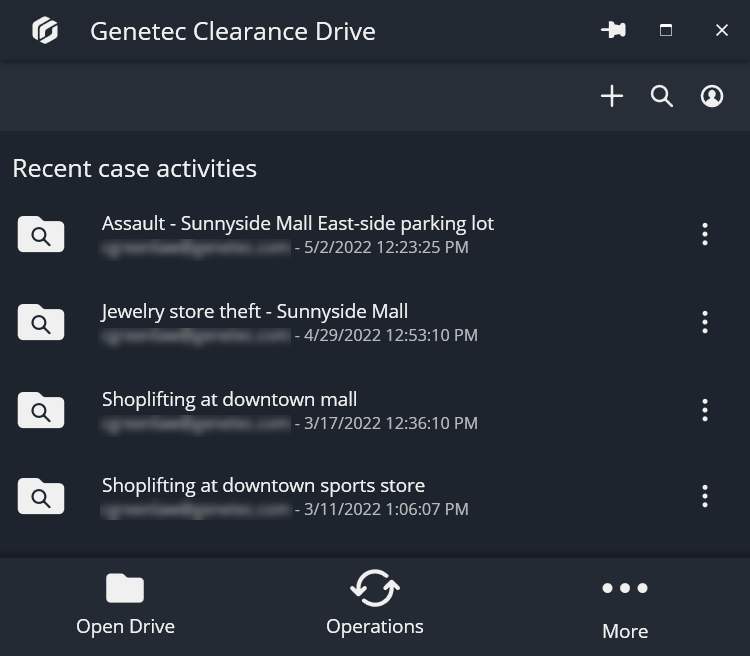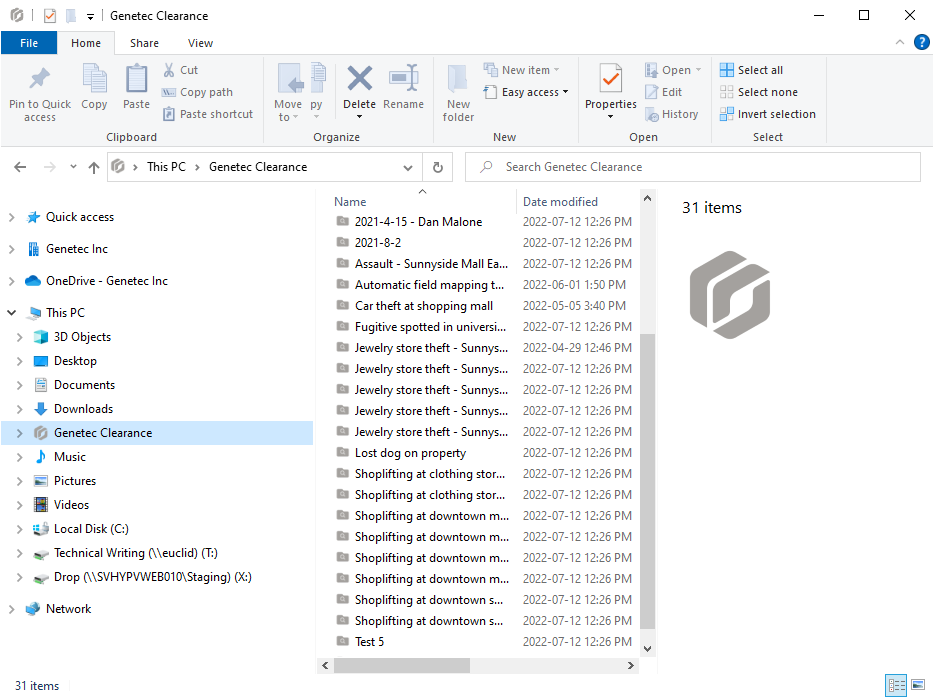2022-10-04Last updated
Before you can transfer files or create cases using Clearance
Drive, you must complete the installation procedure.
Before you begin
The following prerequisites apply when installing
the Clearance Drive application.
- A user with Windows Admin access to install the application.
- Windows 10 is the minimum version supported with Clearance
Drive.
- To login with Clearance Drive, you must have a user account
in Clearance.
- You must have an active internet connection.
What you should know
- The program and associated files are installed in the current users Windows
profile.
- Clearance Drive software updates occur automatically after
the initial installation.
Procedure
-
Download the application install
package.
-
Select the ClearanceDrive installer
.exe file and click RUN.
The Clearance Drive Setup
window opens.
-
Accept the terms of the installer and finish the installation.
-
Connect Clearance Drive with your Clearance account.
-
Select the data center where your Clearance
account is hosted.
-
Sign in using your email address and password.
-
Select the Clearance account you require.
Note: To open the
Clearance Drive, click the
Clearance Drive icon
(

)
located in the Windows system tray.
- Clearance Drive opens.
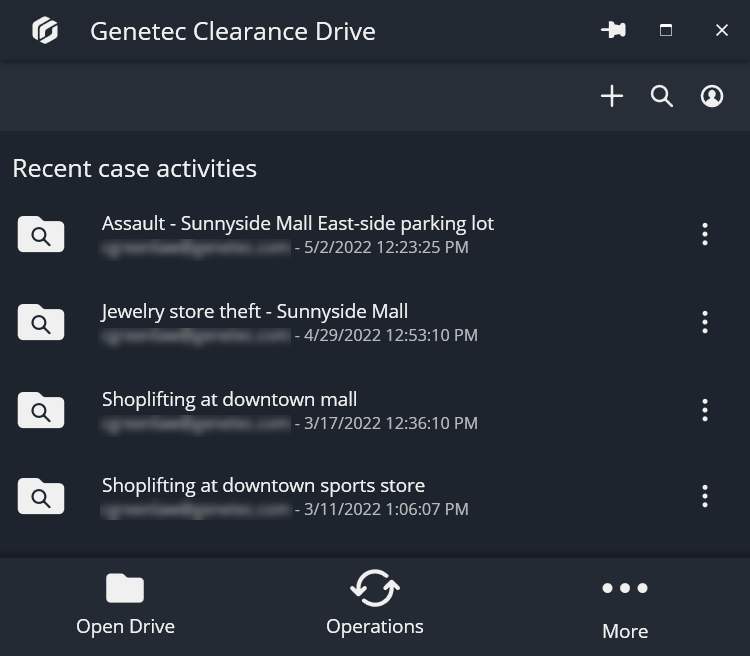
- Clearance Drive is shown when you navigate to the
file explorer.