Configuring i-PRO ICV 4000 systems
2022-11-15Last updated
Before you can use your i-PRO ICV 4000 in-car system, you must authenticate with Clearance.
Procedure
- From the Devices page in Clearance, click Configurations > Devices .
- Click Create new device.
-
Enter a name for the camera, its serial number, and specify the manufacturer and
model.
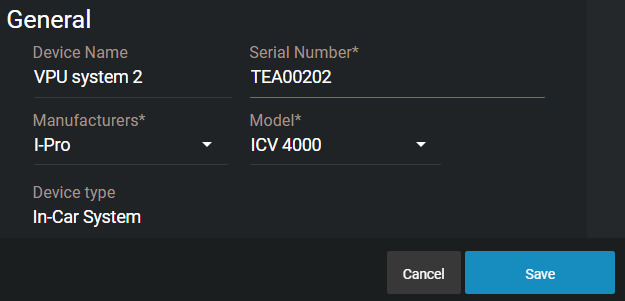
-
Click Save.
The in-car system is created.
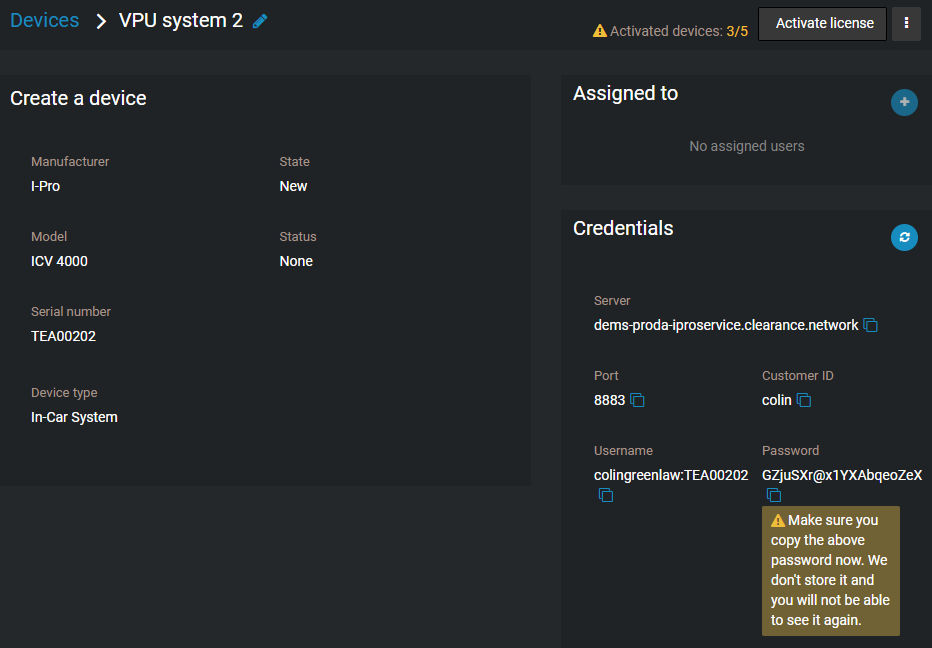
- Log in to the Arbitrator 360 setup tool.
-
To work with Clearance, the ICV4000 must be in
UDE mode, rather than UEMS mode. To switch
your ICV4000 to UDE mode, do the following:
-
Click Switch Operational Mode.
A dialog box opens displaying the following:
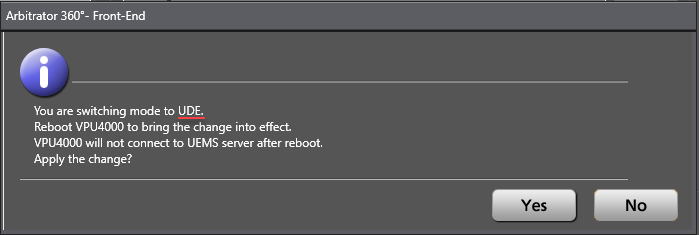
- Click Yes.
- Apply your changes.
- Restart the ICV 4000 device.
-
Close the Arbitrator 360 tool and then re-open it.
Note:If your ICV 4000 is already in UDE mode, disregard these steps.
-
Click Switch Operational Mode.
-
In the Config tab of the Arbitrator 360 tool,
input your Credentials from Clearance.
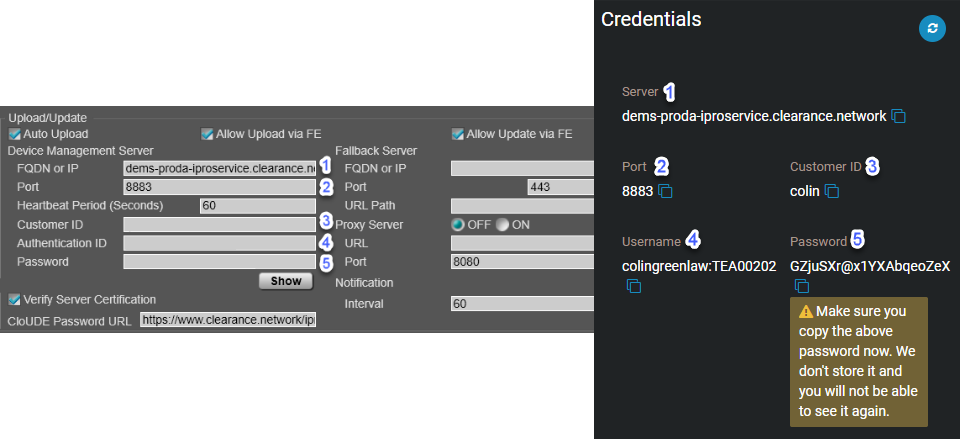 Note:
Note:- Ensure that the Verify Server Certification check box is activated.
- In the CloUDE Password URL field, enter one of the following depending on which address line structure your organization uses to access Clearance:
