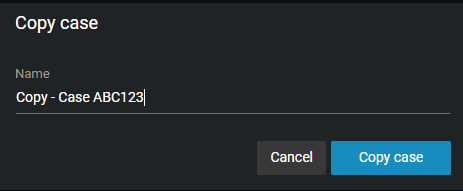Copying cases
2019-10-22Last updated
If you do not want to include the original user permissions or files when sharing a case, you can copy the case and then add or remove permissions or files before sharing the modified case.
Before you begin
- To copy a case, you must have the Manage permission level for the case.
What you should know
- A guest user cannot copy a case.
- Creating a copy of a case consumes one case in the plan’s quota. The user that copied the case becomes the case owner.
- When a case is copied, no email notifications are sent, a unique case number is assigned, and duplicate case names are accepted.
- By default, all files, incident information, descriptions, and metadata from the original case are kept. Access policies and permissions for all users remain the same.
- Audit trail history from the original case is excluded from the copied case. The first audit trail entry (CreateCopy) in the copied case records who copied the original case.