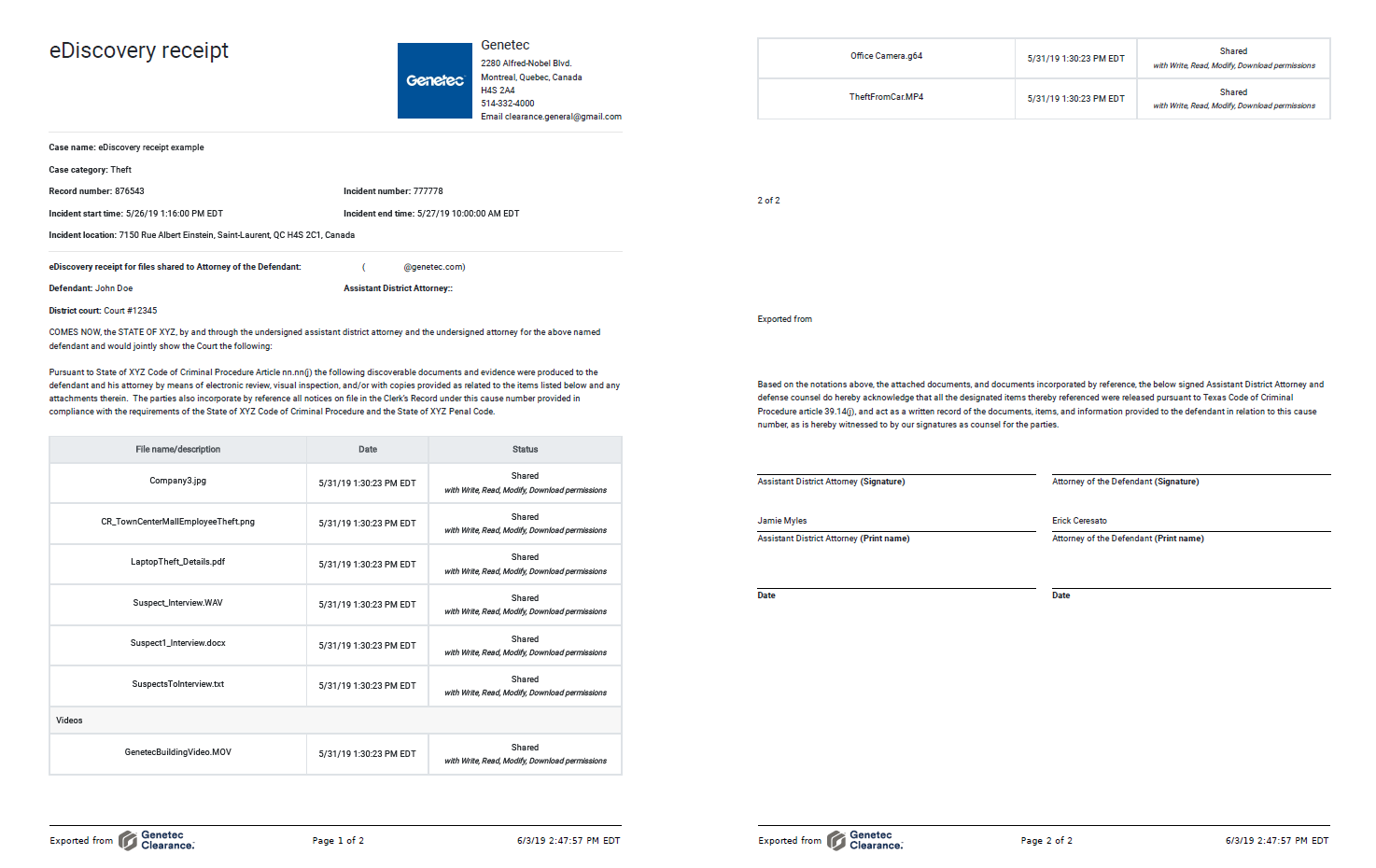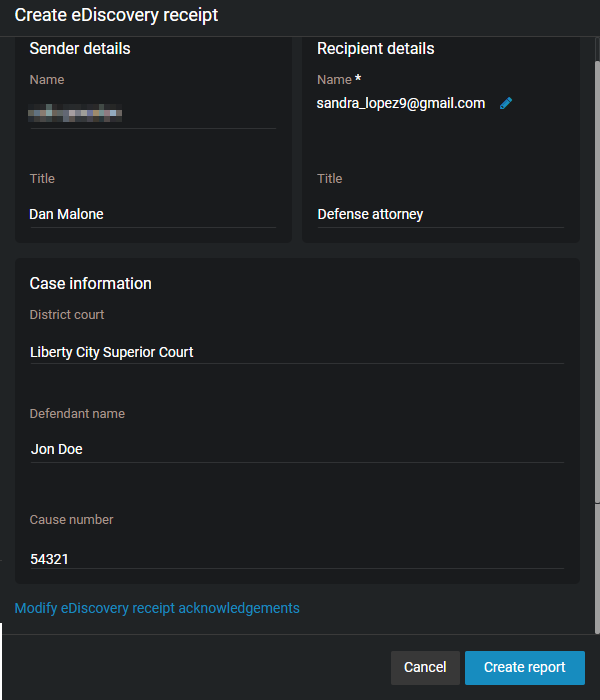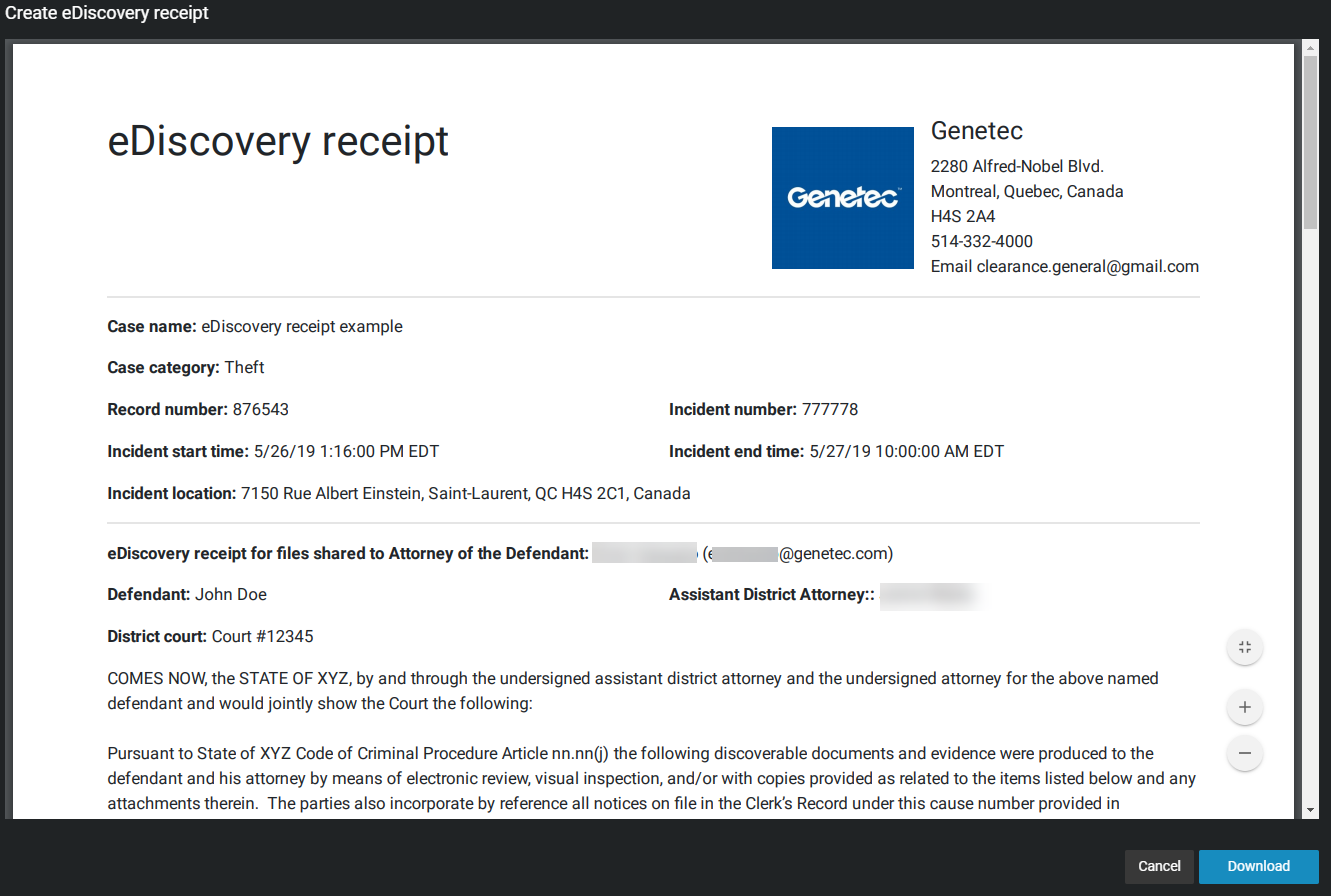Creating an eDiscovery receipt
2020-06-03Last updated
To capture a digital proof of receipt for evidence being shared between Attorney and Defence offices, use the eDiscovery receipt. The eDiscovery receipt is sent to the recipient to obtain a dated acknowledgment and signature. The report is then kept as a digital record of evidence shared, how it was sent, and includes a list of the items shared.
Before you begin
What you should know
- In Clearance, an eDiscovery receipt is an audit-compliant digital proof of receipt report (in PDF format) for evidence being shared between two parties. For example, between the District Attorney's office and the Attorney of the defendant. The report includes evidence shared, how it was sent, and a list of items shared.
- The account information in the header of each report varies depending on your configuration and can include one or more of the following: the account logo, account name, address, or contact information.
- The terms of acknowledgment statement is typically configured by the account administrator and can include customized criminal code statements which can vary for the office, state, region and so on.
- Only users with View and Download permissions for the case can access the eDiscovery receipt report.
- Only users with Access audit trail and create eDiscovery receipt permissions can access the functions.
Procedure