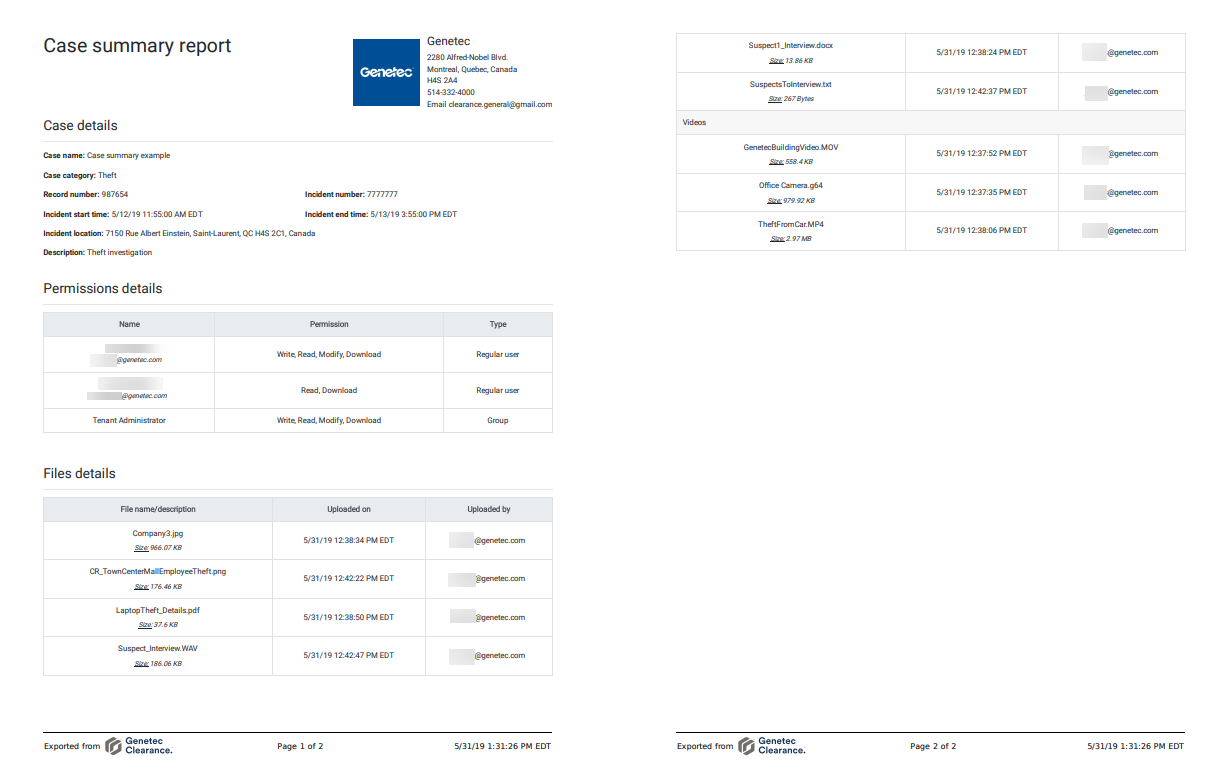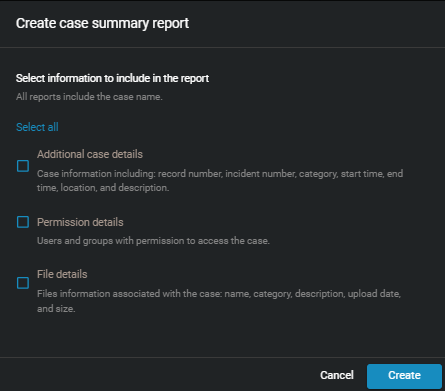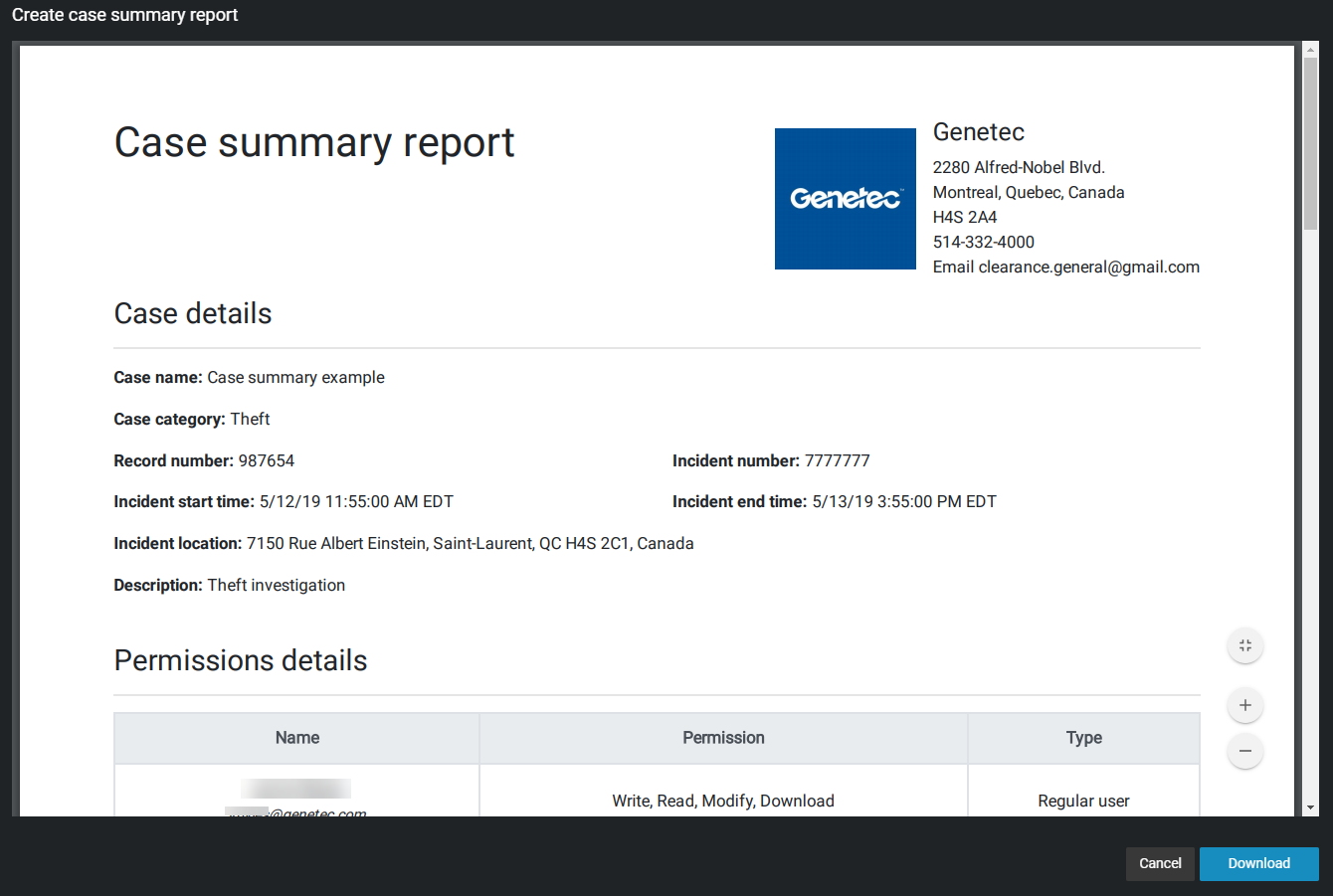Creating a case summary report
2024-08-20Last updated
To export an overview of case information and associated files, use the case summary report. This report is used to create a local copy as a digital record of the case details and the evidence files it includes. This report can also be useful for someone who does not have access to Clearance, or to keep a record of the contents before cases or files are deleted.
Before you begin
What you should know
- The account information in the header of each report varies depending on your configuration and can include one or more of the following: the account logo, account name, address, or contact information.
- Only users with at least View and Download permissions for the case can access the case summary report.
- The Uploaded by column is only displayed in the case summary report when the Permission details check box is selected.
Procedure