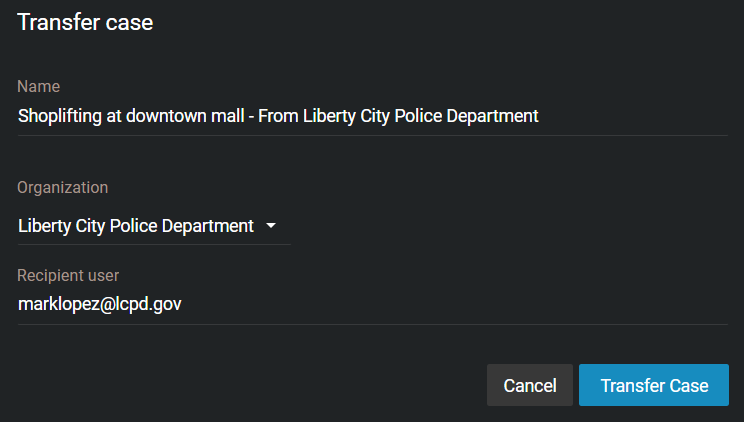Transferring cases
2020-08-21Last updated
You can transfer a case and its associated files to other organizations that have a Clearance account. Transferring a case creates a replica of the data that is shared, so each organization can administer their own access rights, permissions, and retention schedules based on their requirements. The transfer and receipt of the case is logged in the audit trail to show how the information has been shared.
Before you begin
What you should know
- Any user who has Manage permissions for a case can transfer that case to another organization.
- Guest users cannot transfer cases.
- Changes made to transferred cases are not synchronized between accounts, so any changes made after a case is transferred are not synchronized back to the original case.
- The original case will remain open and the audit trail will show that it was transferred.
- The recipient's case audit trail will show the organization that transferred the case, but will not show previous activity that occurred in the original account.
- Cases can only be transferred to other accounts within the same Microsoft Azure data center region, so it is not possible to transfer a case from an account that is hosted, for example, in the United States to one hosted in Canada.
Procedure
- An email is automatically sent to the recipient, inviting them to view the transferred case details.
- You will receive an email notifying you when the case transfer is complete.