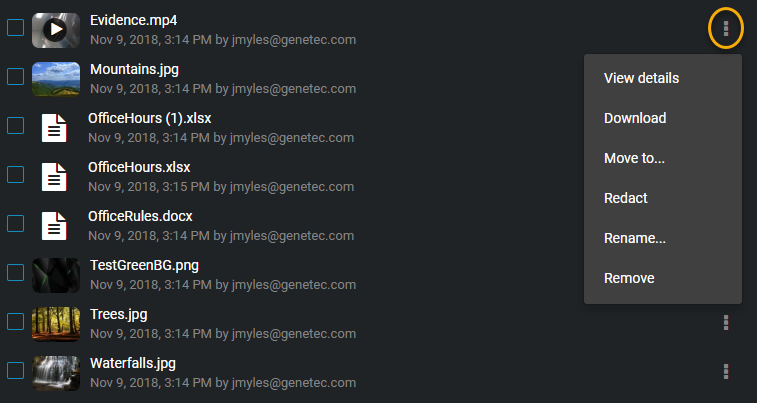2020-01-23Last updated
You can find specific files or folders from the List or
Tiles view by using keyword searches, file type filters, and sort
filters.
What you should know
- Thumbnail previews
are displayed in search results for the following files: BMP, PNG, JPEG,
GIF, Icon, and MP4.
- When you select
Specific dates, any cases or files that have at
least 1 minute of their duration within the time range are
displayed.
Procedure
-
Open an existing case.
-
Click either the List (
 ) or Tiles
(
) or Tiles
( ) view.
) view.
-
In the search field (
 ), enter your search criteria to search the whole case and highlight
results.
), enter your search criteria to search the whole case and highlight
results.
The search criteria can include the file name, extension, folder, or
subfolder. The results displayed vary by relevance score and also fuzzy search
results.
-
Select a filter from the All files
list:
- Audio
- Documents
- Images
- Videos
- Folders
- All files (default)
-
Select a sort filter from the Relevance list:
- Name (default)
- Type
- Start time
- Uploaded time
- Uploaded by
-
(Optional) Click More (
 ) next to a file or folder to perform
additional options.
) next to a file or folder to perform
additional options.